Regain official functions by adding back system apps to your custom ROMs
One of the great things about custom ROMs is the extra level of choice you get to customise your Android device and general user experience either by unlocking certain portions of the operating system or adding new functions. A small snag with these custom ROMs is that they don’t always contain all the Google services and system apps that the stock ROMs do. Cyanogen doesn’t come with the Play store app for example due to legal pressure from Google itself, and we’ve seen ROMs that remove things in the interest of speed or other pursuits. Some of them can be re-installed once you get the Play store working again, but that itself takes a few extra steps to get working. However, you can add apps back into the kernel before you even install it, and we’re going to show you how.
One of the great things about custom ROMs is the extra level of choice you get to customise your Android device and general user experience either by unlocking certain portions of the operating system or adding new functions. A small snag with these custom ROMs is that they don’t always contain all the Google services and system apps that the stock ROMs do. Cyanogen doesn’t come with the Play store app for example due to legal pressure from Google itself, and we’ve seen ROMs that remove things in the interest of speed or other pursuits. Some of them can be re-installed once you get the Play store working again, but that itself takes a few extra steps to get working. However, you can add apps back into the kernel before you even install it, and we’re going to show you how.
1. Get APK Swapper
For this tutorial we’ll be using the excellent APK Swapper software. Available on the XDA Developer Forums, you can find it here: http://bit.ly/1prCpS4. Download it to your computer and make sure you have your latest ROM downloaded and available as well so you can edit it.
For this tutorial we’ll be using the excellent APK Swapper software. Available on the XDA Developer Forums, you can find it here: http://bit.ly/1prCpS4. Download it to your computer and make sure you have your latest ROM downloaded and available as well so you can edit it.
2. Load your ROM
Unzip APK Swapper and open up the exe file. To actually load the ROM you need to find where you’ve put it in your file system and drag and drop the zip fi le to the blue bar. It will start scanning the contents and give you a list of apks.
3. App selection
It’s worth having a look through the list to make sure you know which apps are available in your ROM and which aren’t. At this stage you can also remove apps you don’t want, so if there’s any bloatware just right-click and delete the apk file.
4. Install the system apps
Right-click anywhere on the apk selection, go to the APK sub-menu and then Inject new APK. You’ll need to navigate to where you’ve put the apks you want to add and select them. APK Swapper will then automatically add them to the ROM.
 |
5. Create your new ROM
All the changes you’ve made aren’t written directly to the original ROM, so you now need to create a zip of your new customised ROM. Right-click again and go to the zip option. Select the option to create a new zip and save it wherever you need to.
All the changes you’ve made aren’t written directly to the original ROM, so you now need to create a zip of your new customised ROM. Right-click again and go to the zip option. Select the option to create a new zip and save it wherever you need to.
6. Install the new ROM
Once the zip is created you can go about installing the ROM as usual – upload the zip to the internal storage, enter custom recovery and fl ash the device. All the apps you added will be installed and in the app menu for you to use.
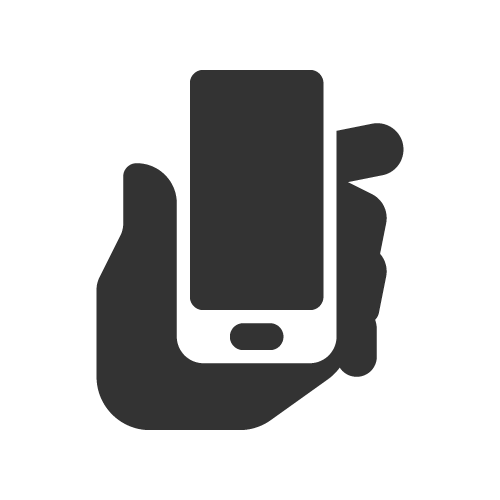















0 Komentar